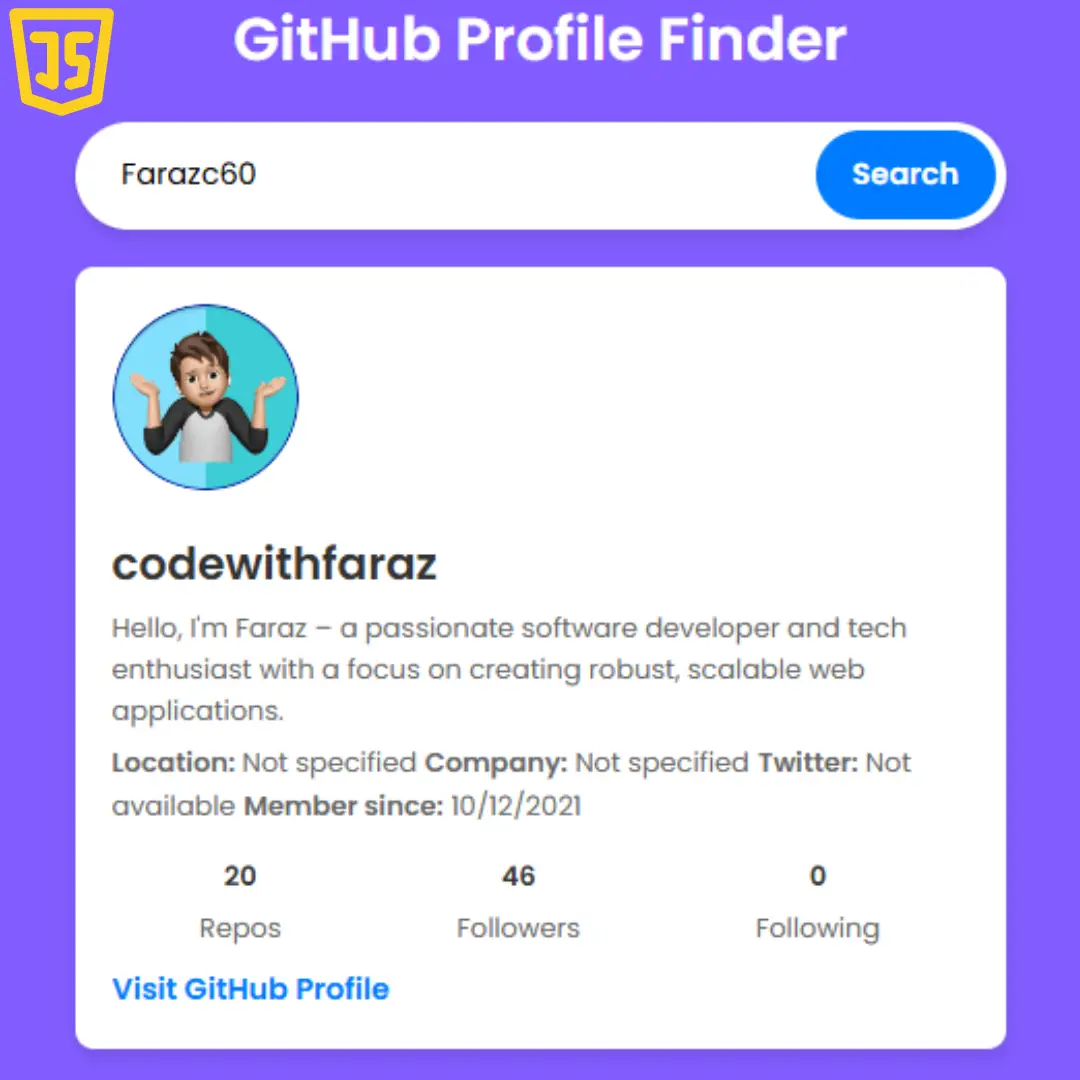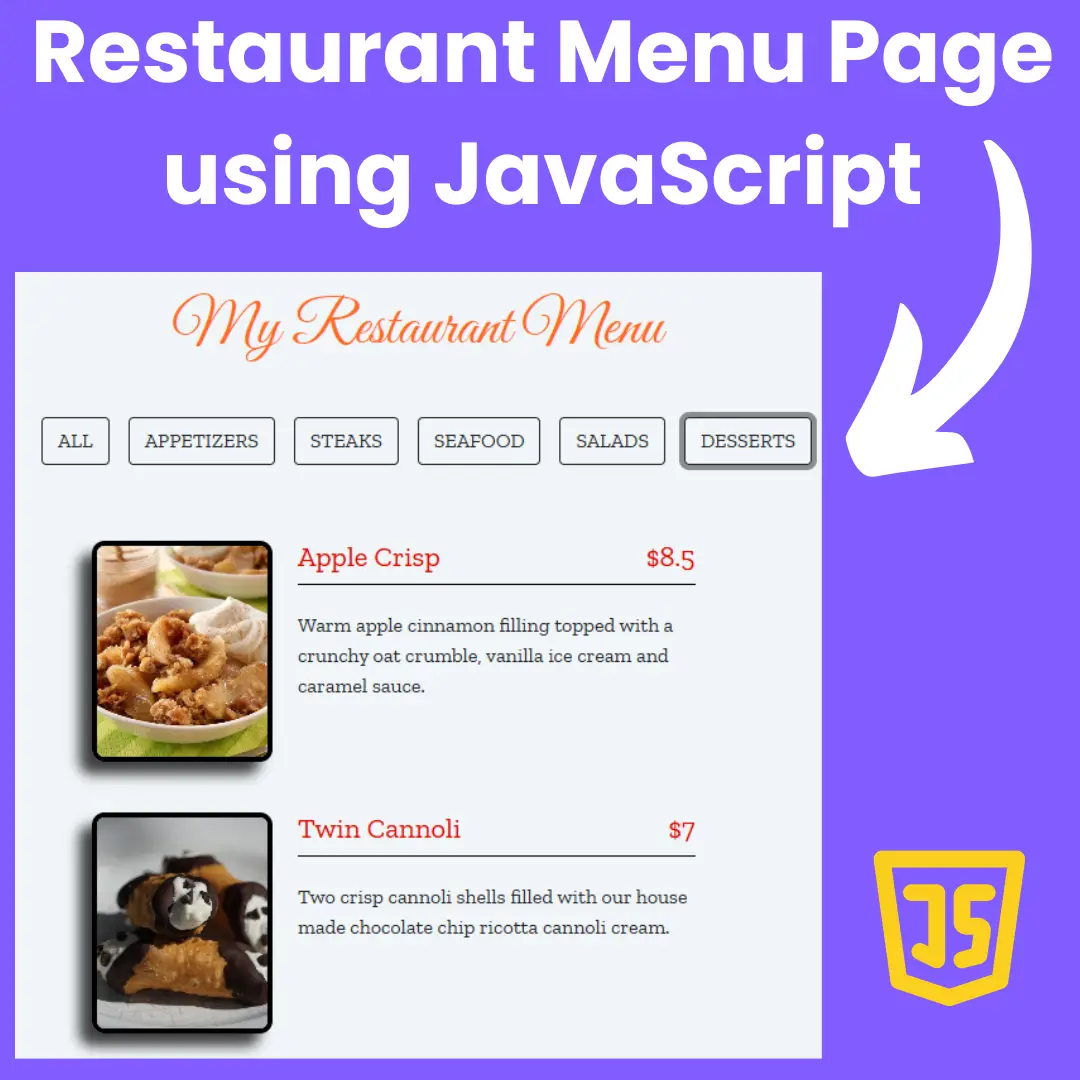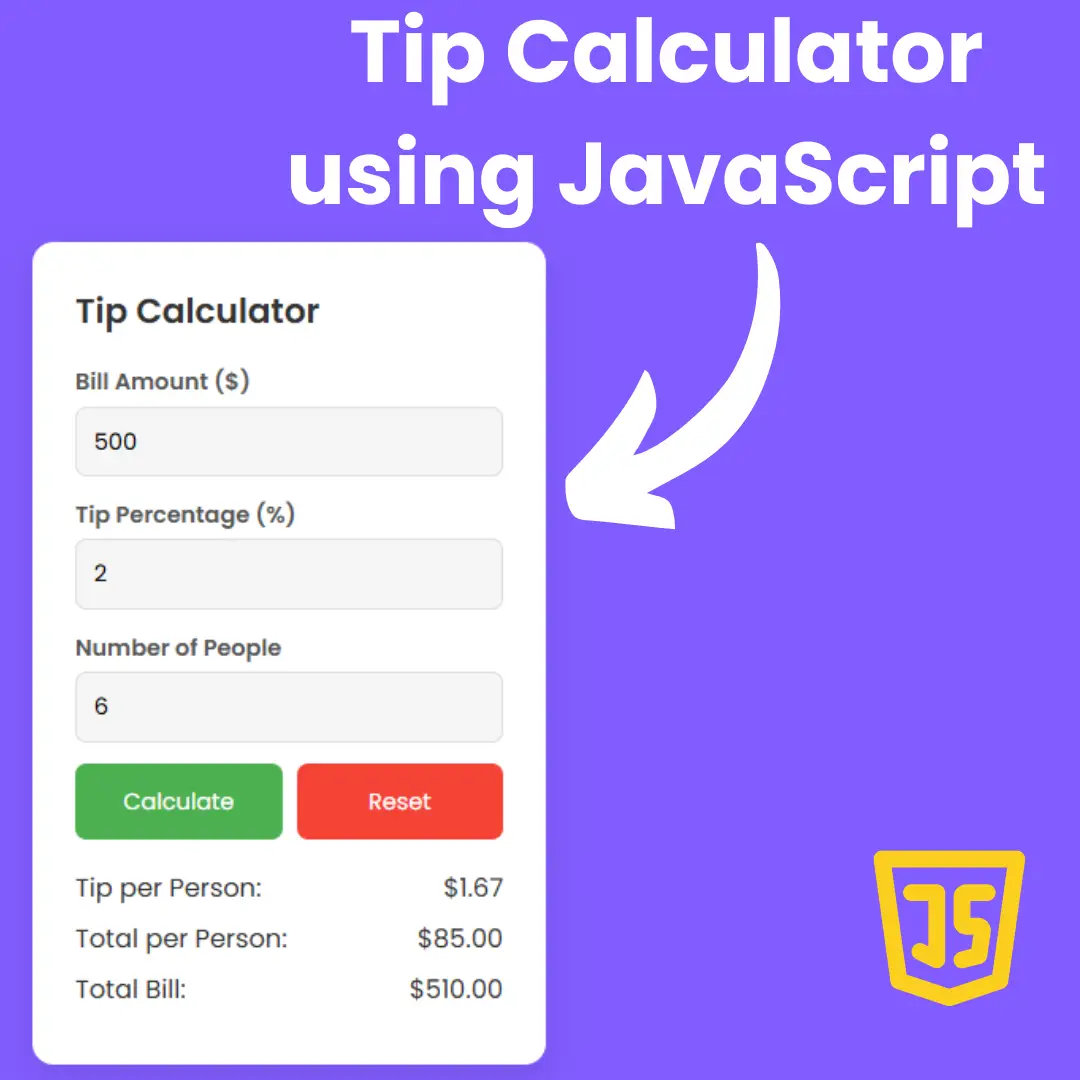Learn how to design and style a basic HTML table effortlessly using Tailwind CSS. Follow our step-by-step guide for a seamless beginner-friendly experience.

Table of Contents
When it comes to organizing data in a structured and visually appealing manner on a webpage, HTML tables play a crucial role. These tables allow you to present information in rows and columns, making it easier for users to understand and compare data. Whether you're displaying financial figures, product details, or any form of tabular data, HTML tables are a fundamental tool in a web developer's toolkit.
While HTML provides the basic structure for creating tables, styling them can be a bit challenging, especially for those who are just starting out in web development. This is where Tailwind CSS comes into play. Tailwind CSS is a utility-first CSS framework that simplifies the process of styling your HTML elements. With its intuitive class-based approach, you can apply styles directly to your HTML elements, eliminating the need for writing extensive custom CSS code.
In this tutorial, we'll walk you through the process of creating a basic HTML table using Tailwind CSS. Whether you're a complete beginner or someone with some coding experience, this guide will break down each step, making it easy for you to follow along and build your own table from scratch.
Why use Tailwind CSS? Traditional CSS requires you to write and maintain a lot of code to achieve specific styles. Tailwind CSS streamlines this process by providing a collection of pre-designed utility classes that you can apply directly to your HTML elements. This not only saves you time but also helps you maintain a consistent design across your project.
Throughout this tutorial, we'll cover everything you need to know, from setting up the basic HTML structure of a table to styling it using Tailwind CSS classes. By the end, you'll have a solid understanding of how to create and style HTML tables efficiently.
Whether you're a student looking to learn web development, a professional aiming to enhance your skills, or simply someone who wants to build their own website, this tutorial is for you. So, let's dive into the world of HTML tables and Tailwind CSS and empower you to create visually appealing and well-organized tables for your web projects.
Stay tuned as we guide you through each step of the process, starting with setting up the HTML structure of your basic table. Let's get started!
Source Code
Step 1 (HTML Code):
To get started, we will need to create a basic HTML file. In this file, we will include the main structure for our tables.
Let's break down the code step by step:
1. <!DOCTYPE html>: This declaration specifies that the document is an HTML5 document.
2. <html lang="en">: The <html> element represents the root of an HTML document. The lang attribute specifies the language of the document, which is set to English in this case.
3. <head>: This section contains meta-information about the document and external resources.
- <title>: This tag sets the title of the webpage that will be displayed in the browser's title bar or tab.
- <meta charset="UTF-8" />: Specifies the character encoding for the document (UTF-8, which supports various characters and languages).
- <meta name="viewport" content="width=device-width" />: Sets the viewport width to the device's width, ensuring proper responsiveness.
- <script src="https://cdn.tailwindcss.com"></script>: This includes the Tailwind CSS framework from an external source.
4. <body class="w-3/5 mx-auto bg-gray-100">: This is the beginning of the <body> element, which represents the content of the webpage. The class attribute applies styling classes from Tailwind CSS.
- w-3/5: Sets the width of the content to 60% of the parent container.
- mx-auto: Centers the content horizontally within the parent container.
- bg-gray-100: Sets the background color of the body to a light gray shade.
5. <h2>: This creates a level 2 heading element with a red color. It's used to label the first table section.
6. <div class="overflow-x-auto">: A <div> element with a class that enables horizontal scrolling for its content if it overflows.
First Table:
- <table class="w-full text-sm text-left text-gray-500">: Creates a table with various styling classes applied.
- <thead>: Represents the table header section.
- <tbody>: Represents the table body section.
- <tr>: Represents a table row.
- <th>: Represents a table header cell.
- <td>: Represents a table data cell.
Second Table:
- Similar structure as the first table, but with additional border classes for cell borders.
After creating the files just paste the following codes into your file. Make sure to save your HTML document with a .html extension, so that it can be properly viewed in a web browser.
Step 2 (CSS Code):
/*
No custom CSS thanks to Tailwind!
tailwindcss.com
*/ Final Output:

See the Pen Untitled by Faraz (@codewithfaraz) on CodePen.
Conclusion:
Congratulations! You've successfully completed the journey of creating a basic HTML table using the power of Tailwind CSS. In this tutorial, we've covered the essential steps to help you build a well-structured and visually appealing table that effectively presents your data to users.
Remember, the skills you've gained here extend beyond creating simple tables. The foundation you've built with HTML and Tailwind CSS can be applied to more complex table designs and other web development projects. As you continue to explore and experiment, you'll find that your ability to create elegant and functional web interfaces will only grow.
We encourage you to keep practicing and refining your skills. Web development is a dynamic field, and staying up-to-date with new techniques and tools will enhance your capabilities. Don't hesitate to explore the advanced features of Tailwind CSS and experiment with different table layouts to truly make them your own.
Thank you for embarking on this learning journey with us. We hope you feel empowered to take your newfound knowledge and apply it to your projects, big or small. Whether you're building a personal website, working on a client's project, or pursuing a career in web development, the ability to create appealing and functional HTML tables will undoubtedly be a valuable asset.
Feel free to revisit this tutorial whenever you need a refresher or want to delve deeper into certain concepts. Keep honing your skills, and remember that every small step you take contributes to your growth as a web developer.
I wish you all the best in your web development endeavors. Happy coding!
That’s a wrap!
I hope you enjoyed this post. Now, with these examples, you can create your own amazing page.
Did you like it? Let me know in the comments below 🔥 and you can support me by buying me a coffee
And don’t forget to sign up to our email newsletter so you can get useful content like this sent right to your inbox!
Thanks!
Faraz 😊